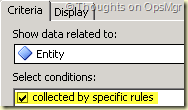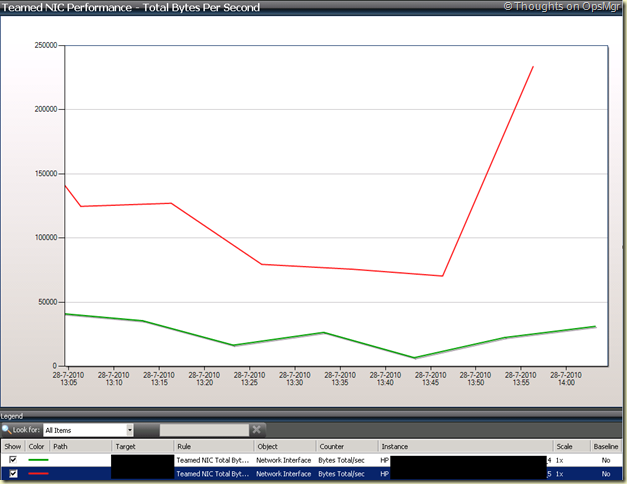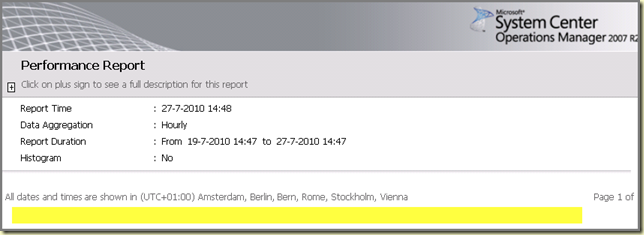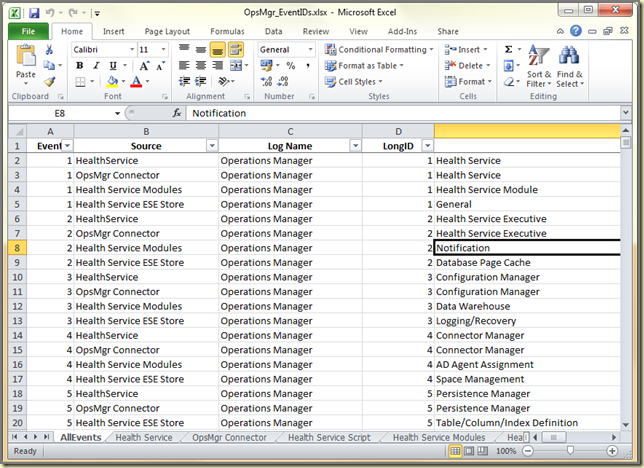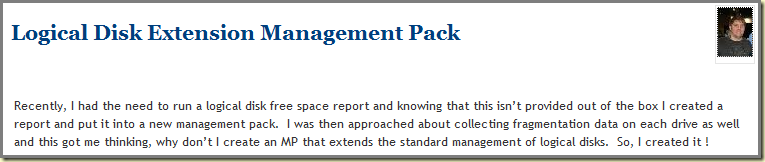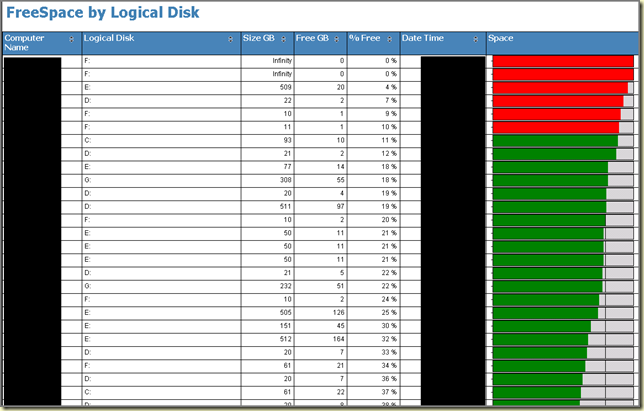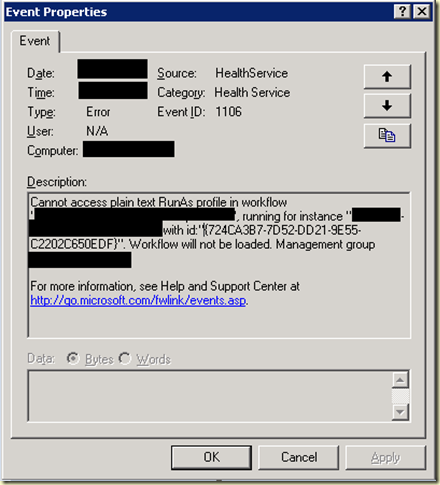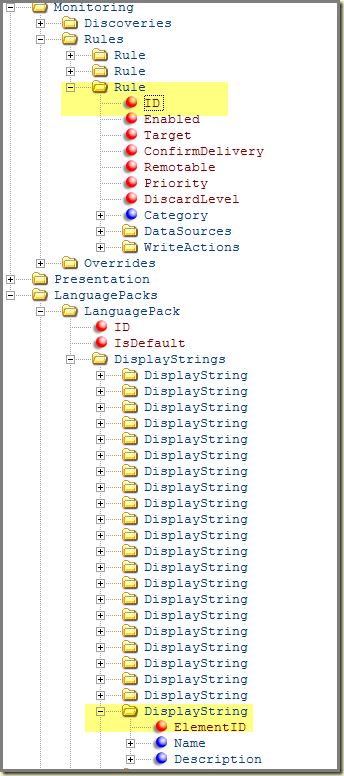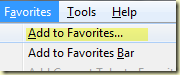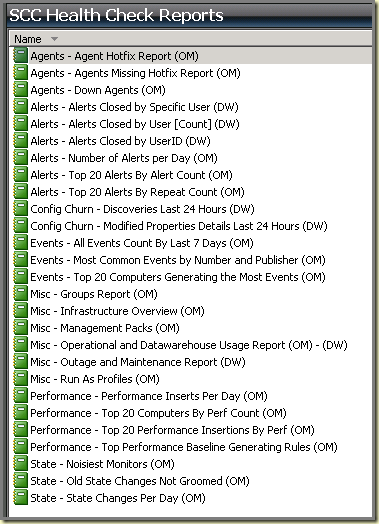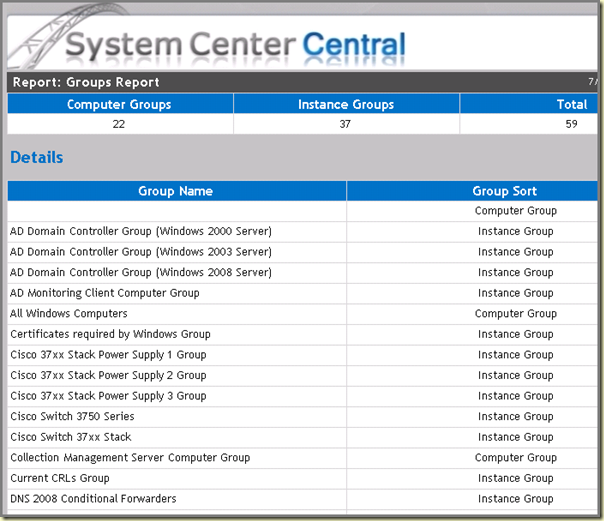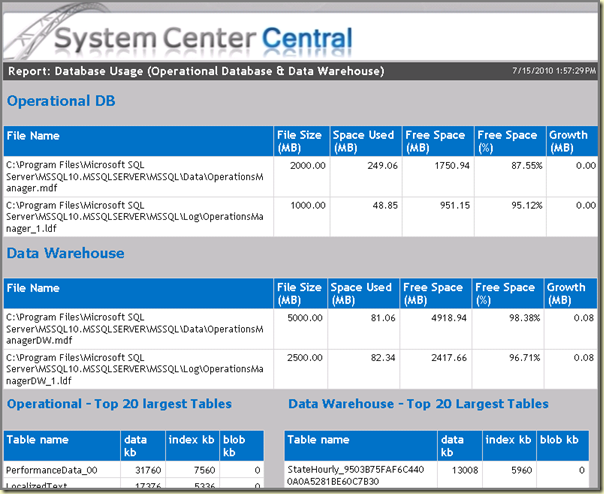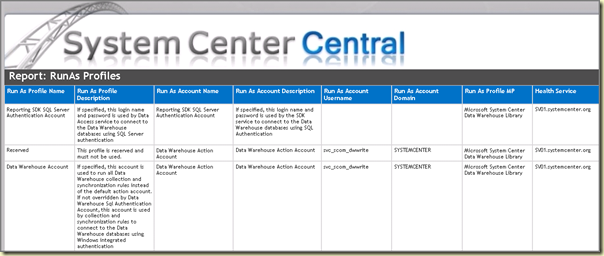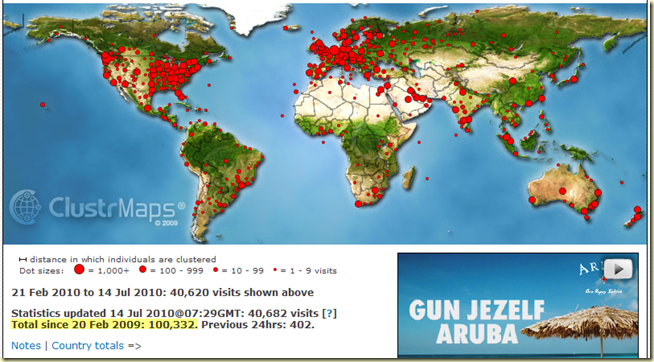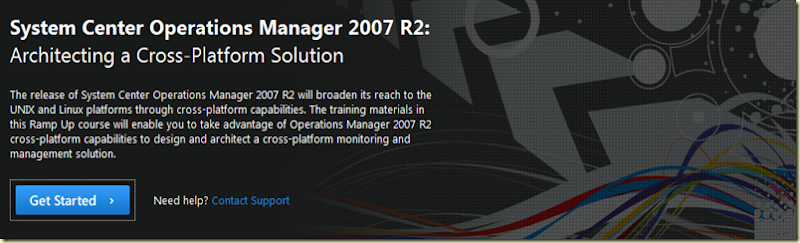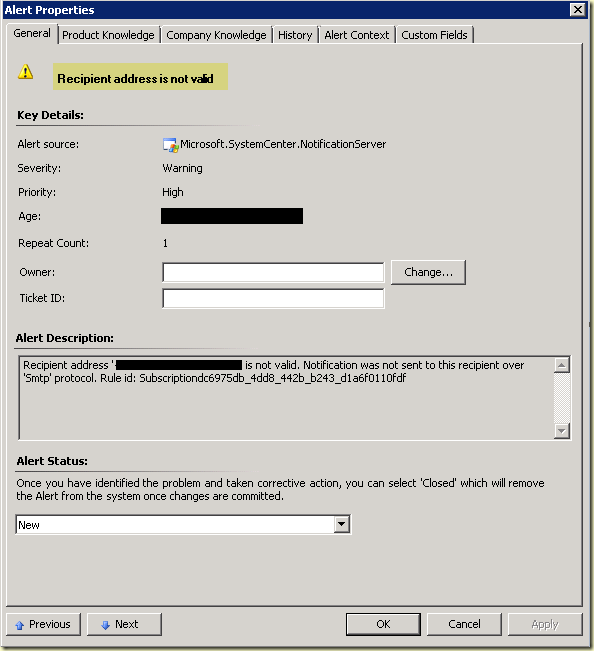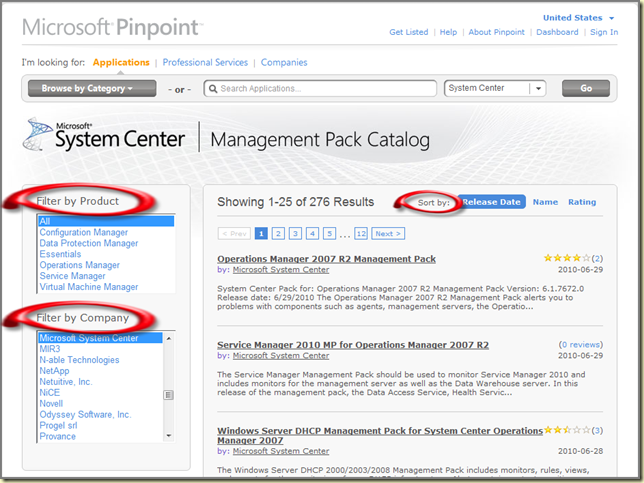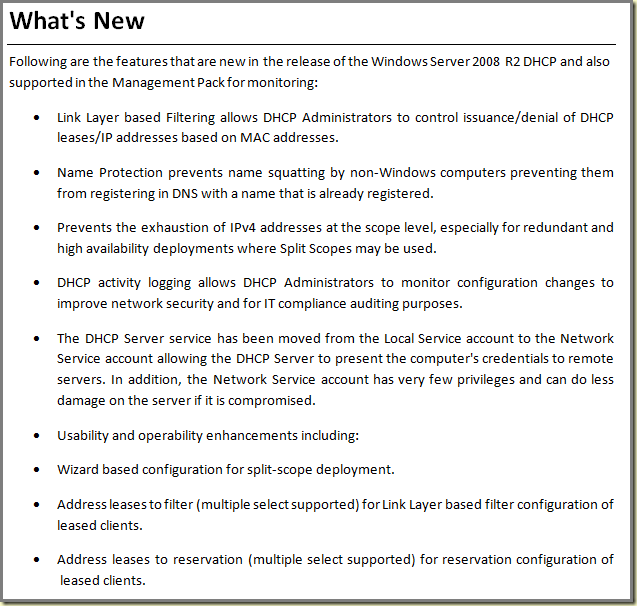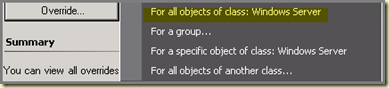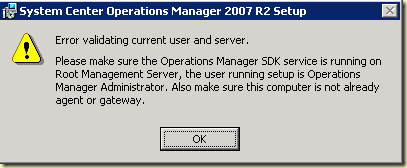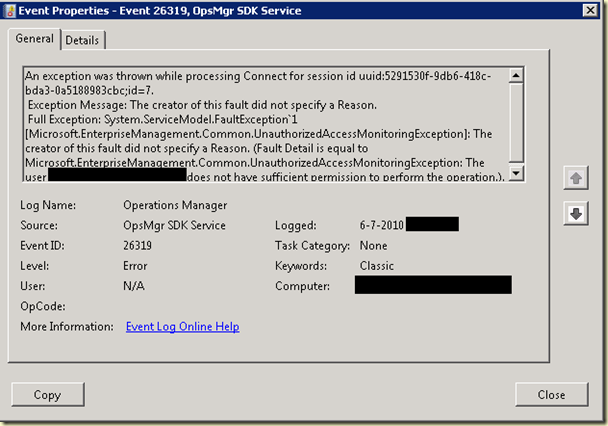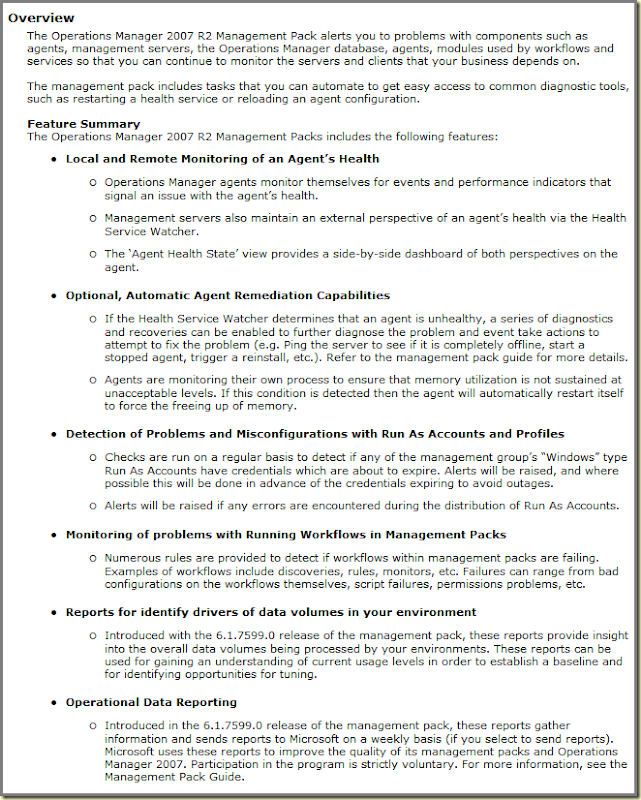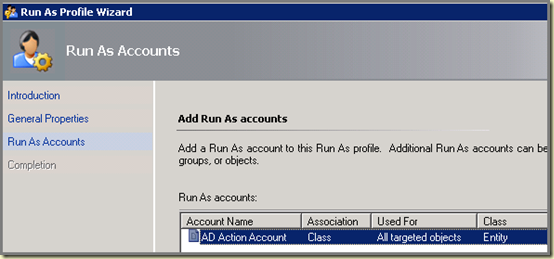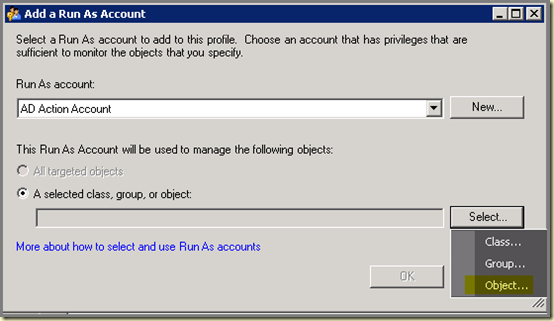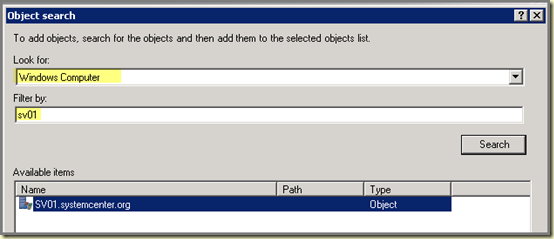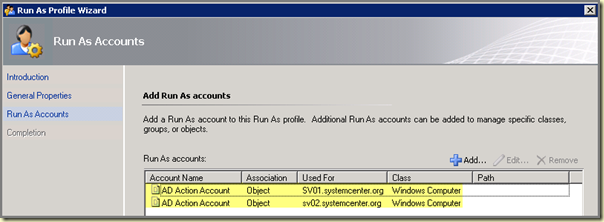- System Center Service Manager
Will be a new component of SMSE & SMSD when it is released in the first half of calendar 2010. Service Manager will allow you to improve datacenter service availability and performance by integrating incident and problem management with operational tools—all aimed at simplifying your processes, reducing downtime, and improving the reliability of your datacenter environment. When Service Manager becomes generally available, customers licensed for the SMSE or SMSD will receive the Service Manager Server ML as part of their active Software Assurance coverage.
- Opalis
Was acquired by Microsoft in December 2009 and Opalis software will be granted by the Opalis subsidiary to any new or existing SMSE or SMSD license with active Software Assurance coverage as of December 10, 2009. Opalis delivers IT process automation capabilities, including task orchestration across systems, standardization of processes, automation of repetitive tasks, and integrates with System Center and many third-party tools.
Price Increase:
Because of this the pricing will be adjusted accordingly effective August 1, 2010 (taken directly from the website):
‘As part of the new capabilities available through the purchase of the suites, effective August 1, 2010, the SMSE will move from $1,198* per license to $1,569* per license and the SMSD will move from $749* for each per processor license to $1,310* for each per processor license.’
As some blogs state: ‘The SMSE price will increase by 30%, and the SMSD price will increase by 75%, recommend acquiring or renewing SA now to lock in pricing before the increase.’
Used resources: